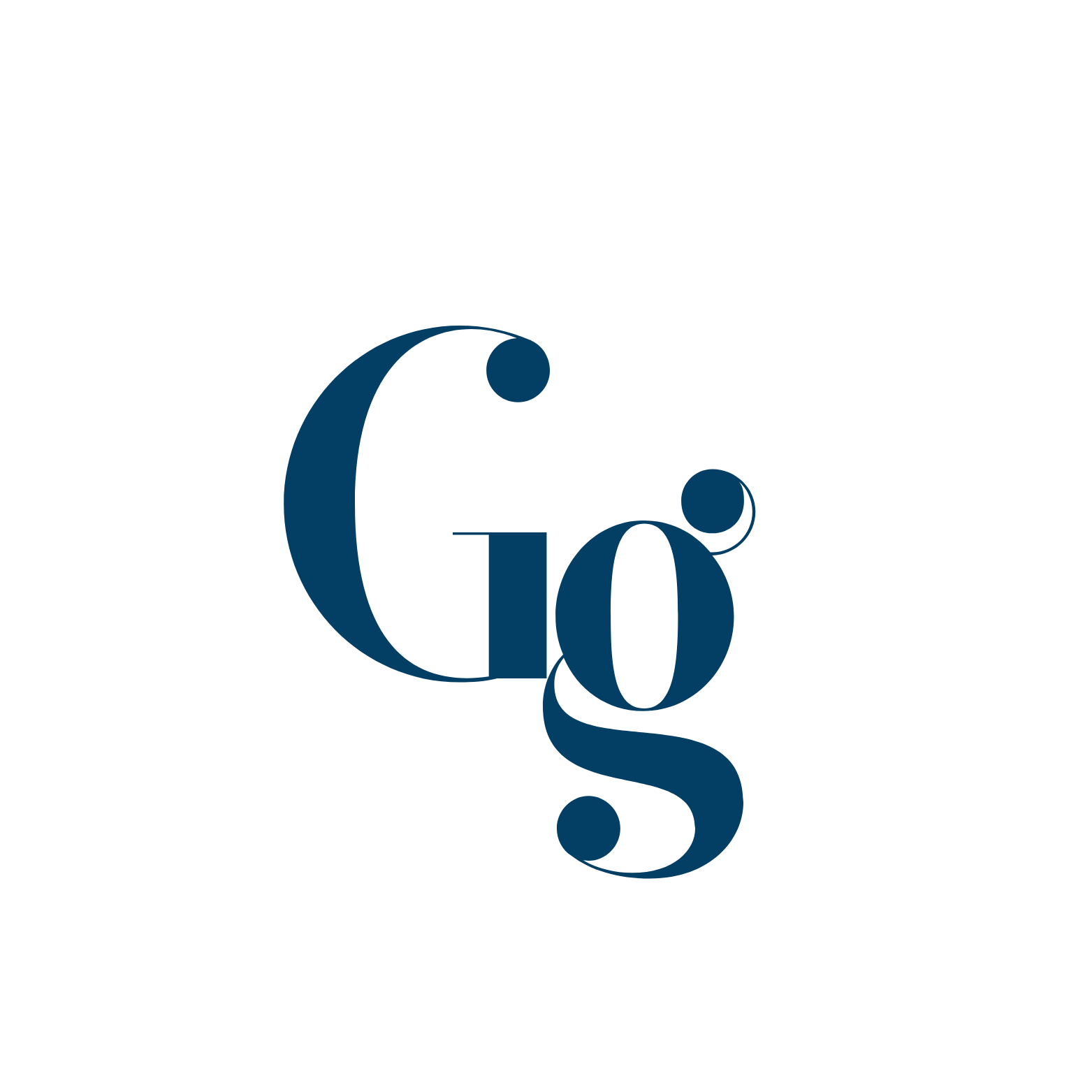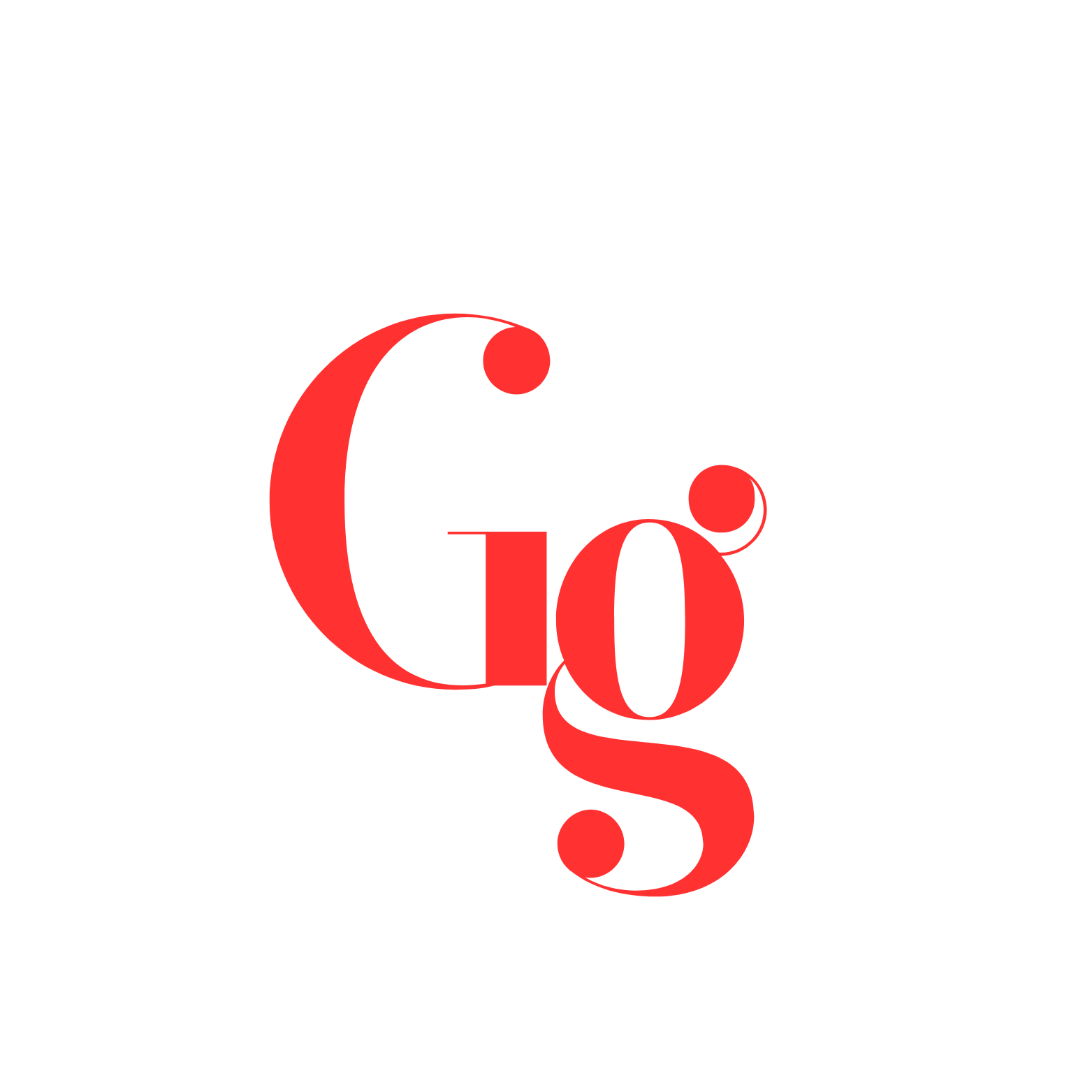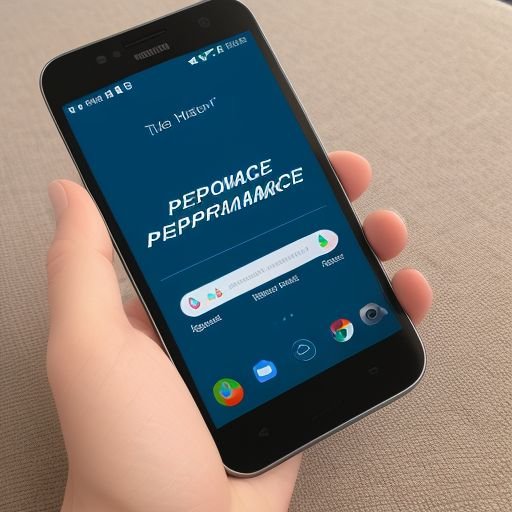You know that sinking feeling when you’re in the middle of an intense gaming session, and your game suddenly starts to lag? Yeah, that’s exactly what happened to me while playing on Yuzu Android. My favorite game became almost unplayable, and I was beyond frustrated. But I wasn’t going to let lag ruin my fun. After some trial and error, I managed to find a few tricks that worked wonders. I want to share my experience with you and show you how I fixed Yuzu lag on Android. Hopefully, it’ll help you out, too.
Step 1: Checking My Phone’s Specs
The first thing I realized is that not all phones are equal when it comes to running an emulator like Yuzu. I was running Yuzu on a mid-range phone with decent specs, but not exactly top of the line. The Snapdragon processor on my phone was good, but it wasn’t the latest flagship. I started by double-checking my phone’s RAM and GPU. I learned that while Yuzu is optimized for Android, it demands significant power from both the CPU and GPU.
If you’re facing lag like I did, my first advice is to check whether your phone’s hardware is capable of handling the emulator. It’s worth looking up the exact specifications of your phone and comparing them to the recommended specs for Yuzu. When I did this, I realized that my phone could handle Yuzu, but I needed to optimize performance a bit.
Step 2: Adjusting the Settings
Next, I dove into Yuzu’s settings. The default settings are fine, but they weren’t optimized for my specific device. So, I began tweaking them one by one to see what worked best. Lowering the resolution was the first thing I did. Initially, I had the resolution at 1080p, which I figured was overkill considering my phone’s GPU was struggling. Dropping it down to 720p made a noticeable difference. Sure, the visuals weren’t as crisp, but the gameplay became much smoother.
I also disabled some of the extra visual effects that were more demanding on the hardware. Things like anti-aliasing and shadows were taking a toll, so I turned them off. At first, I was hesitant because I love having sharp graphics, but after seeing how much it helped with the lag, it was an easy sacrifice. It’s one of those things you don’t realize will make a difference until you try it, so I highly recommend playing around with these settings.
Step 3: Installing the Right Drivers
Another thing I learned the hard way was that drivers matter—a lot. Initially, I had no idea that my phone’s drivers could impact performance. But when I stumbled upon some forums where other gamers were discussing how their GPU drivers affected their gaming experience, I thought, “Why not give it a shot?”
I updated my GPU driver to a version that was more optimized for gaming. For me, the latest drivers weren’t the best option—I actually had to roll back to an earlier version. Once I found the right one, the improvement was significant. The lag decreased substantially, and the game felt much more responsive. So, if you’re like me and haven’t looked into your phone’s drivers yet, that could be a game-changer.
Step 4: Clearing Background Apps
One of the simplest fixes that I somehow overlooked for a while was clearing out background apps. I had a bunch of stuff running in the background—social media, messaging apps, even a couple of games that I’d forgotten to close. All of this was eating up valuable RAM and processing power. Once I closed all the unnecessary apps, I noticed that Yuzu started running smoother. It wasn’t a massive difference, but every little bit helps, especially when you’re dealing with lag.
It’s kind of like cleaning up your desk before you start working—having all those extra apps running just clutters up your phone’s resources. So before you even launch Yuzu, do yourself a favor and clear out everything else.
Step 5: Cooling My Phone
Another issue I noticed was that my phone would start to heat up after about 20-30 minutes of gaming. The overheating seemed to be linked to performance dips, so I figured that cooling my phone down might help. I bought a simple phone cooler—a little clip-on device that blows air on the back of the phone.
After using the cooler for a few days, I could see the difference. Not only did it help keep my phone’s temperature down, but it also reduced the frequency of lag spikes. The cooler was definitely worth the investment. But even if you don’t want to buy a cooler, just taking breaks every now and then to let your phone cool down can help. That’s what I did initially before getting the cooler, and it worked to a certain extent.
Step 6: Updating Yuzu Regularly
One thing that really helped over time was simply keeping Yuzu updated. The developers are constantly improving the emulator, and with each update, I noticed small performance boosts. It’s easy to forget about updates, but now I make it a habit to check regularly. Whenever a new update rolls out, I grab it right away, and I usually see improvements in both performance and stability.
So, if you’re not on the latest version, make sure to update Yuzu. It’s a quick and easy fix that could save you a lot of frustration.
Conclusion
Fixing Yuzu lag on Android was a journey of trial and error for me. From tweaking the settings and checking my phone’s specs to installing the right drivers and using a phone cooler, every little adjustment made a difference. Some of the fixes were simple, like closing background apps, while others took a bit more effort, like finding the right GPU driver. But in the end, it was all worth it.
Now, I can finally enjoy my favorite games on Yuzu without the constant frustration of lag. Hopefully, what worked for me can help you too. Just remember, it’s all about experimenting and finding the right balance for your device. Happy gaming!