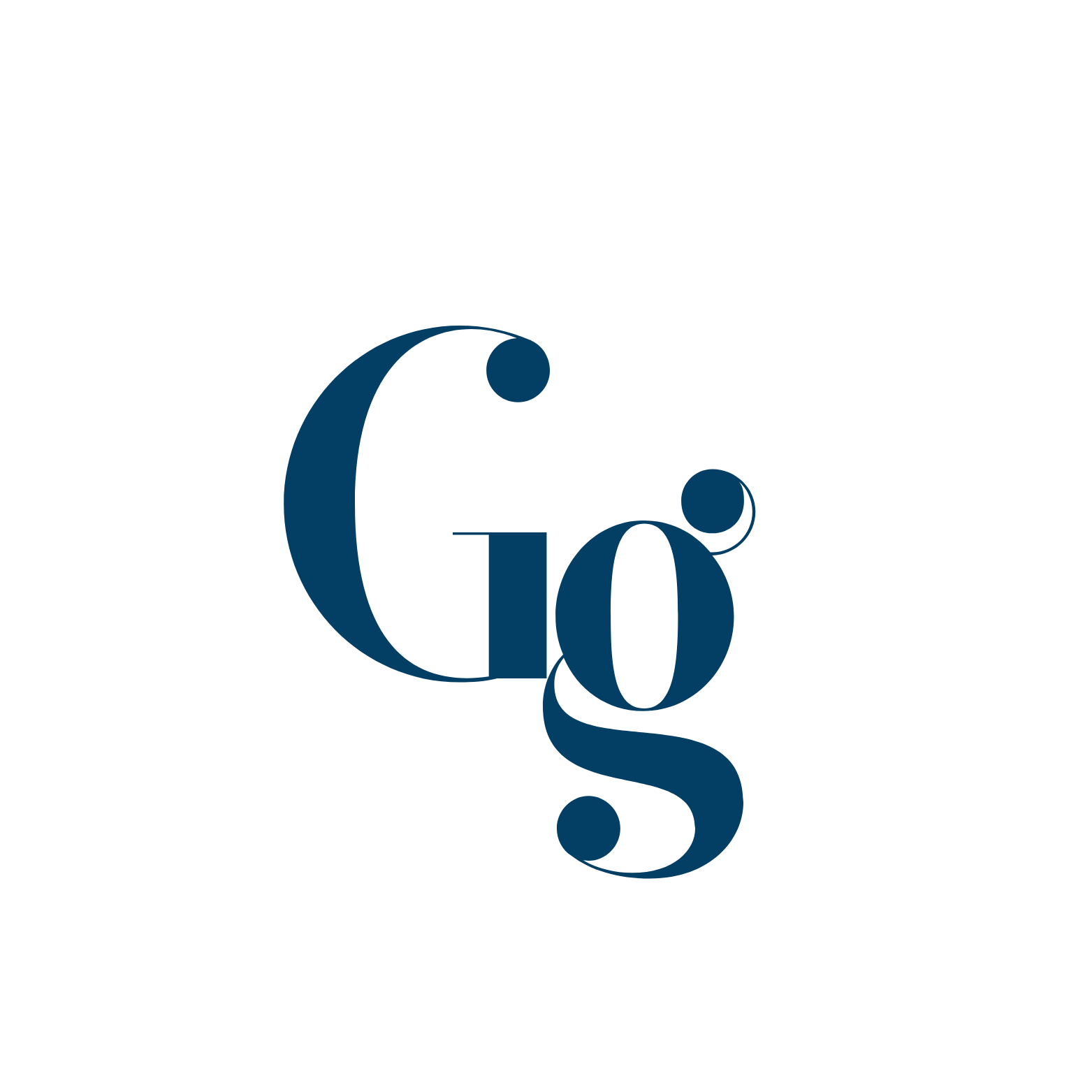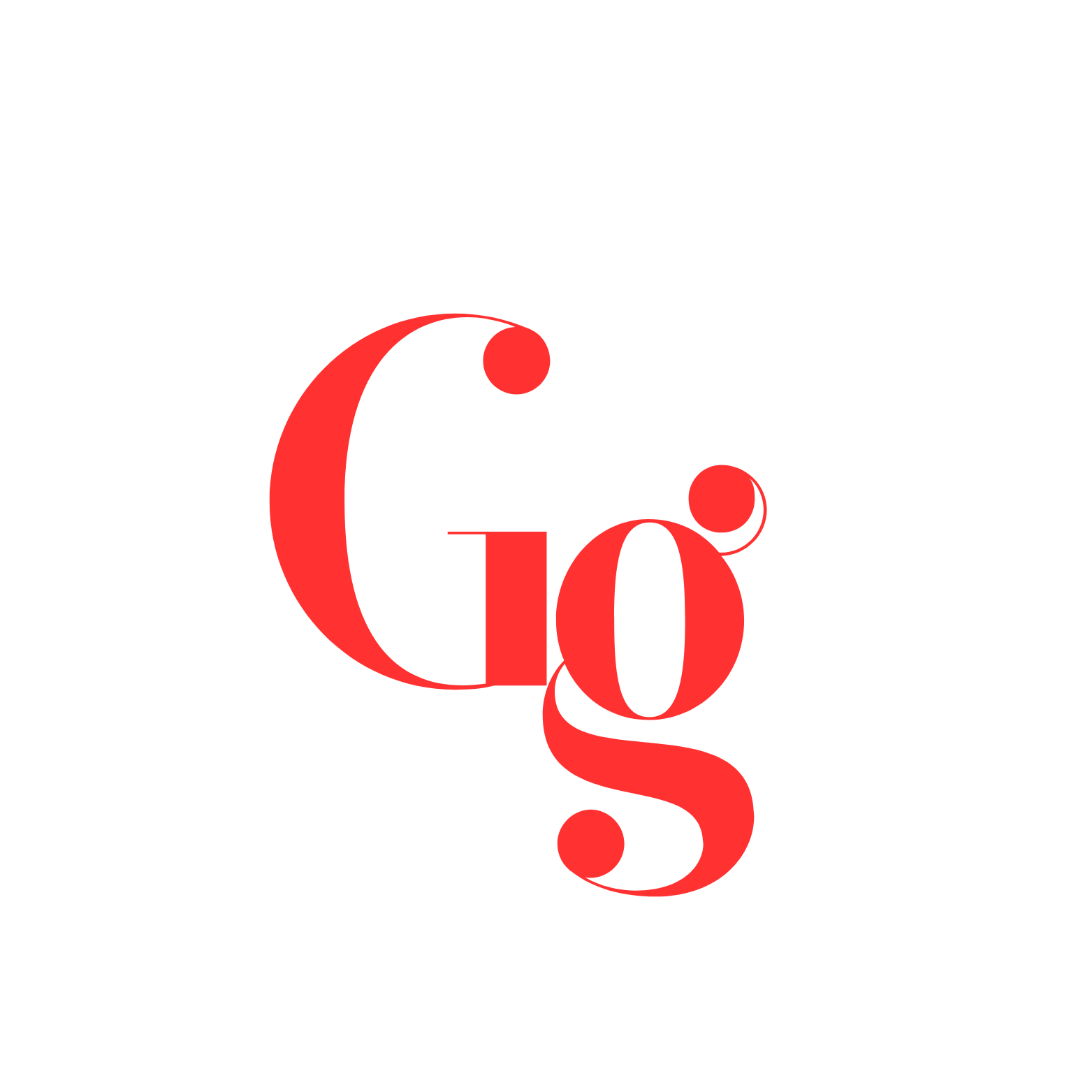It all started a few weeks ago when I noticed my Android phone was lagging like never before. Apps were taking forever to open, games were stuttering, and even basic tasks like scrolling through social media became a frustrating ordeal. I’d heard about using a zip file to fix these issues, but I was skeptical. However, desperate times called for desperate measures, so I decided to give it a try.
Before diving into the solution, I spent some time understanding what was going on. I’d been using my phone heavily for gaming and streaming, and I noticed the lag got worse after installing some resource-intensive apps. It was clear that something was hogging the system’s resources, but I couldn’t pinpoint the exact cause. After some research and poking around in forums, I found out that my phone’s performance could be improved by tweaking some system files, which could be done through a specific zip file.
Finding the Right Zip File
My next challenge was finding the right zip file to fix the lag. This part was a bit tricky because there are tons of zip files floating around the internet, and not all of them are trustworthy. I didn’t want to end up bricking my phone, so I took my time to research. I eventually stumbled upon a zip file called ZArchive on a well-known Android forum. The reviews were mostly positive, and users reported significant improvements in performance after using it. That was enough to convince me to give it a shot.
Flashing a zip file isn’t something I’d done often, so I wanted to make sure I did everything right. The first step was to back up my data. I’ve heard horror stories of people losing everything because something went wrong during the process. So, I backed up all my important files, photos, and contacts to Google Drive. Once I was confident that everything was safe, I moved on to the next step.
Flashing the Zip File
I was both nervous and excited when it came time to flash the zip file. I booted my phone into recovery mode, which for me involved pressing the power button and volume down button simultaneously. Once in recovery mode, I selected the option to install a zip file and navigated to the location where I had saved the file. After taking a deep breath, I confirmed the installation.
The process only took a few minutes, but it felt like an eternity. I kept worrying that something might go wrong, but everything went smoothly. Once the installation was complete, I rebooted my phone and crossed my fingers.
The Results
The first thing I noticed after rebooting my phone was that it seemed to be running a lot smoother. Apps were opening faster, and the lag I’d been experiencing was noticeably reduced. It wasn’t a miracle cure—my phone wasn’t suddenly as fast as a brand-new device—but the improvement was significant enough to make a difference in my day-to-day usage.
One thing that stood out to me was how much faster games were running. I’m a big fan of mobile gaming, and the lag had been a real pain, especially in games that require quick reactions. After flashing the zip file, the stuttering was greatly reduced, and I could enjoy my games without constantly getting frustrated.
It’s been a few weeks since I flashed the zip file, and I’m happy to report that my phone is still running smoothly. I haven’t experienced the same level of lag that I was dealing with before. However, I did notice that the lag can slowly creep back if I start installing too many resource-hungry apps again. To keep things running smoothly, I’ve made it a habit to regularly clean up my phone by uninstalling apps I don’t use and clearing cache data.
Another thing that helped maintain the performance boost was using a lightweight launcher instead of the one that came pre-installed on my phone. The stock launcher was good, but it was also packed with features I didn’t need, which were just taking up resources. Switching to a simpler launcher made a noticeable difference in how smooth the interface felt.
Final Thoughts
Looking back, I’m glad I took the plunge and flashed that zip file. It wasn’t without its risks, but the improvement in my phone’s performance made it all worth it. If you’re experiencing lag on your Android device, I’d recommend giving this method a try, but with a few words of caution. Always do your research, back up your data, and proceed carefully. And remember, while this fix worked wonders for me, results can vary depending on the device and the specific zip file you’re using.
In the end, fixing my lagging Android wasn’t just about the zip file; it was also about maintaining good habits like regular cleanups and being mindful of the apps I install. It’s a combination of these efforts that keeps my phone running smoothly, and I hope my experience can help you achieve the same.