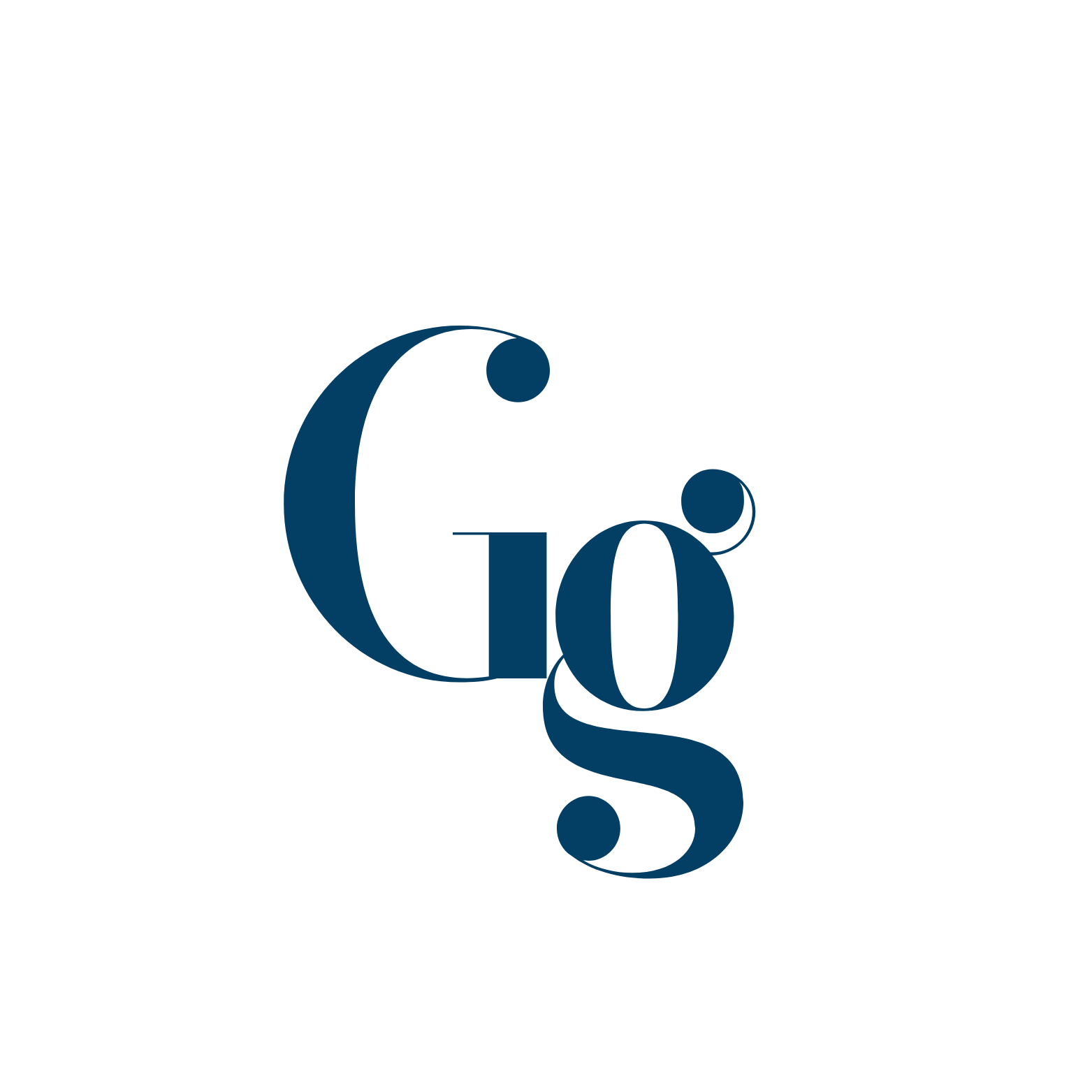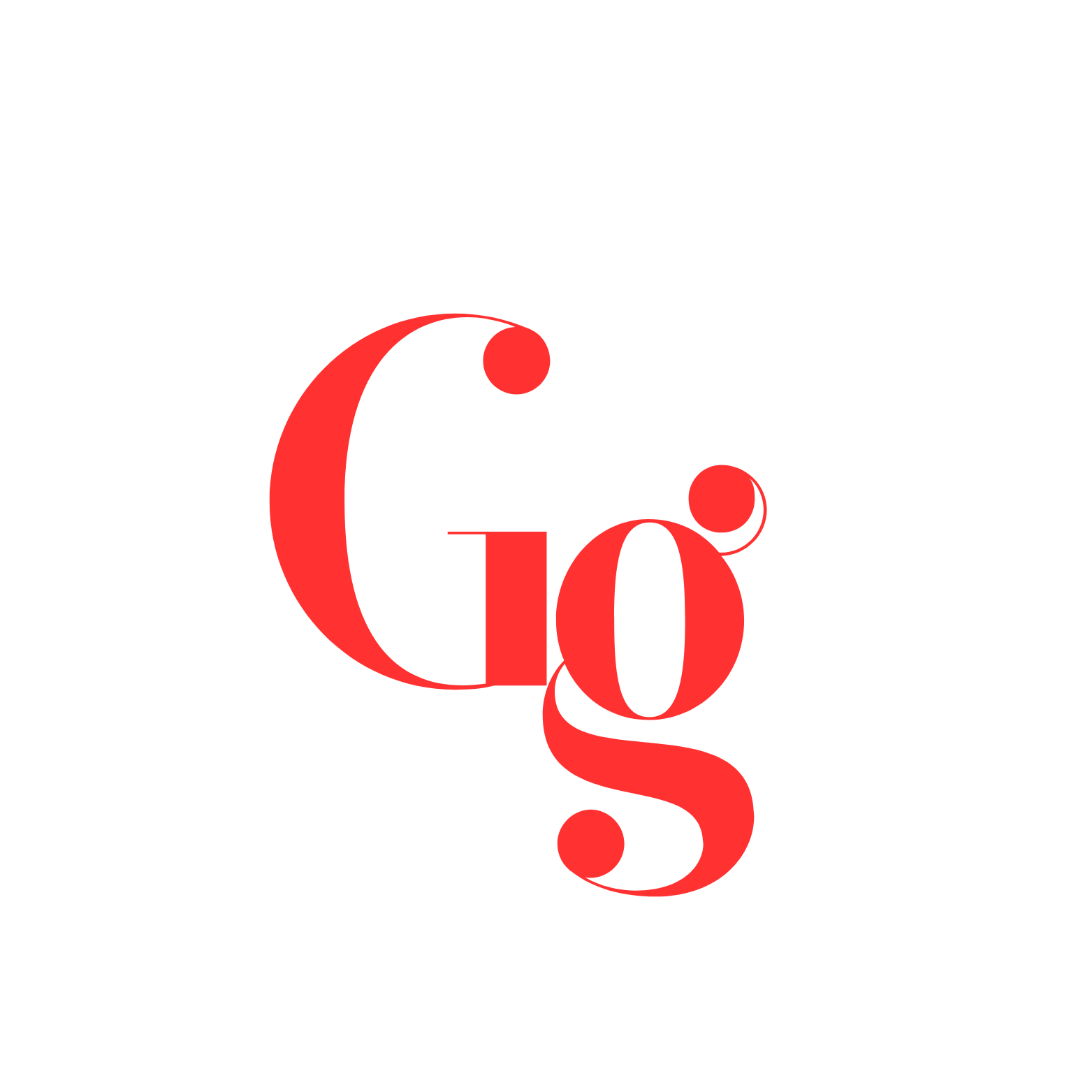If you’re like me and have experienced the frustrating heating issues with the OnePlus 8 Pro running Android 11, you know how annoying it can be. My phone started feeling like a mini-heater whenever I pushed it hard, whether it was during gaming sessions or even while just browsing the web. Over time, I’ve figured out some tricks to keep the temperature in check, and I’m here to share what worked for me.
1. Update Your Software
One of the first things I did was check for software updates. I know it sounds basic, but sometimes updates can include important fixes for performance issues, including overheating. I found that my OnePlus 8 Pro received a few updates that included improvements to system stability and battery management. After applying these updates, I noticed a reduction in how hot the phone got during regular use. Keeping your software up-to-date is a simple yet effective way to address heating problems.
2. Manage Background Apps
Another step that made a noticeable difference for me was managing background apps. My phone used to get hot just from multitasking with several apps running simultaneously. I started manually closing apps that I wasn’t using and also adjusted my settings to limit background processes. To do this, go to Settings > Apps & notifications > See all apps, then choose the apps you want to stop running in the background. This not only helps with heating but also improves overall performance and battery life.
3. Reduce Screen Brightness
I noticed that keeping the screen brightness too high significantly contributed to my phone heating up. During the day, especially when I was outside, I’d crank up the brightness, and that made my OnePlus 8 Pro heat up quite a bit. Adjusting the brightness to a lower, comfortable level helped me keep the phone cooler. I set my brightness to automatic so it adjusts based on ambient light, which is not only convenient but also helps in managing heat.
4. Limit Intensive Tasks
For me, gaming was the biggest culprit for heating issues. I love playing games on my OnePlus 8 Pro, but I had to be mindful of how long I played and what games I played. High-end games tend to push the phone’s processor and GPU hard, which results in more heat. I started taking breaks more frequently during gaming sessions, which allowed the phone to cool down. Also, I avoided playing graphics-intensive games on high settings and instead opted for lower settings when possible.
5. Use Battery Saver Mode
Enabling Battery Saver mode was another effective way to keep my phone from overheating. I didn’t realize how much of a difference this mode could make until I started using it regularly. Battery Saver mode limits background processes and reduces performance slightly, which can help keep the phone cooler. You can activate it by going to Settings > Battery > Battery Saver. I found that this mode was particularly useful during long periods of heavy use.
6. Clean the Cache
Clearing the cache is something I did periodically, and it helped with both performance and heating issues. Cached data can sometimes cause apps to behave inefficiently, which can lead to increased processing and heat. To clear the cache, go to Settings > Storage > Cached data, then clear it. This simple step can often help in reducing the strain on your phone’s processor.
7. Check for Faulty Apps
Sometimes specific apps can cause excessive heat by running poorly or continuously in the background. I had a couple of apps that were notorious for this. I monitored my phone’s temperature and noticed that it spiked when using certain apps. I either updated these apps or replaced them with alternatives. If you suspect an app might be the issue, you can boot your phone in Safe Mode (by holding the power button and then long-pressing the “Power Off” option) to see if the heating issue persists. If it doesn’t, the culprit is likely an app you’ve installed.
8. Optimize Battery Settings
Adjusting the battery optimization settings also helped me manage the phone’s temperature. I went to Settings > Battery > Battery optimization and ensured that my apps were optimized for performance. This not only helped with overheating but also extended battery life.
9. Avoid Direct Sunlight and Heat Sources
I found that keeping my phone away from direct sunlight and heat sources was crucial. On sunny days, if I left my phone in the car or on a windowsill, it would heat up quickly. I made a habit of keeping it in a cool, shaded place whenever I wasn’t using it, which helped a lot in preventing excessive heating.
10. Use a Phone Case Wisely
Lastly, I discovered that the type of phone case I used had an impact on heating. I switched to a case that had better ventilation and avoided using bulky cases that trapped heat. A well-designed case can help with heat dissipation, so consider using a thin, breathable case if you’re experiencing overheating.
Conclusion
Dealing with heating issues on the OnePlus 8 Pro running Android 11 was a bit of a journey for me, but these steps made a significant difference. By updating software, managing apps, adjusting brightness, and being mindful of my phone’s use, I was able to keep the temperature under control. I hope these tips help you as much as they helped me. If you’ve got any other tricks up your sleeve or questions, feel free to share!