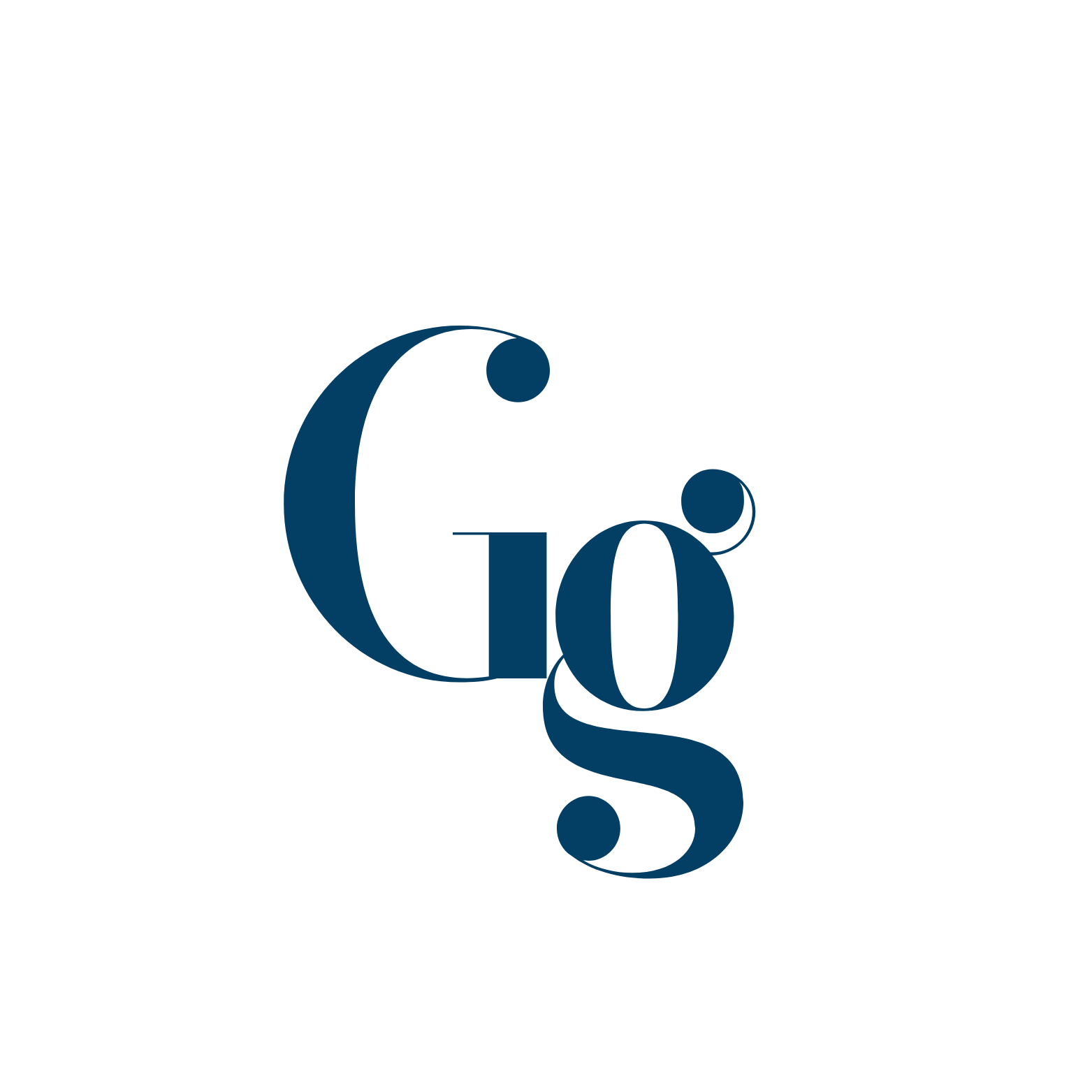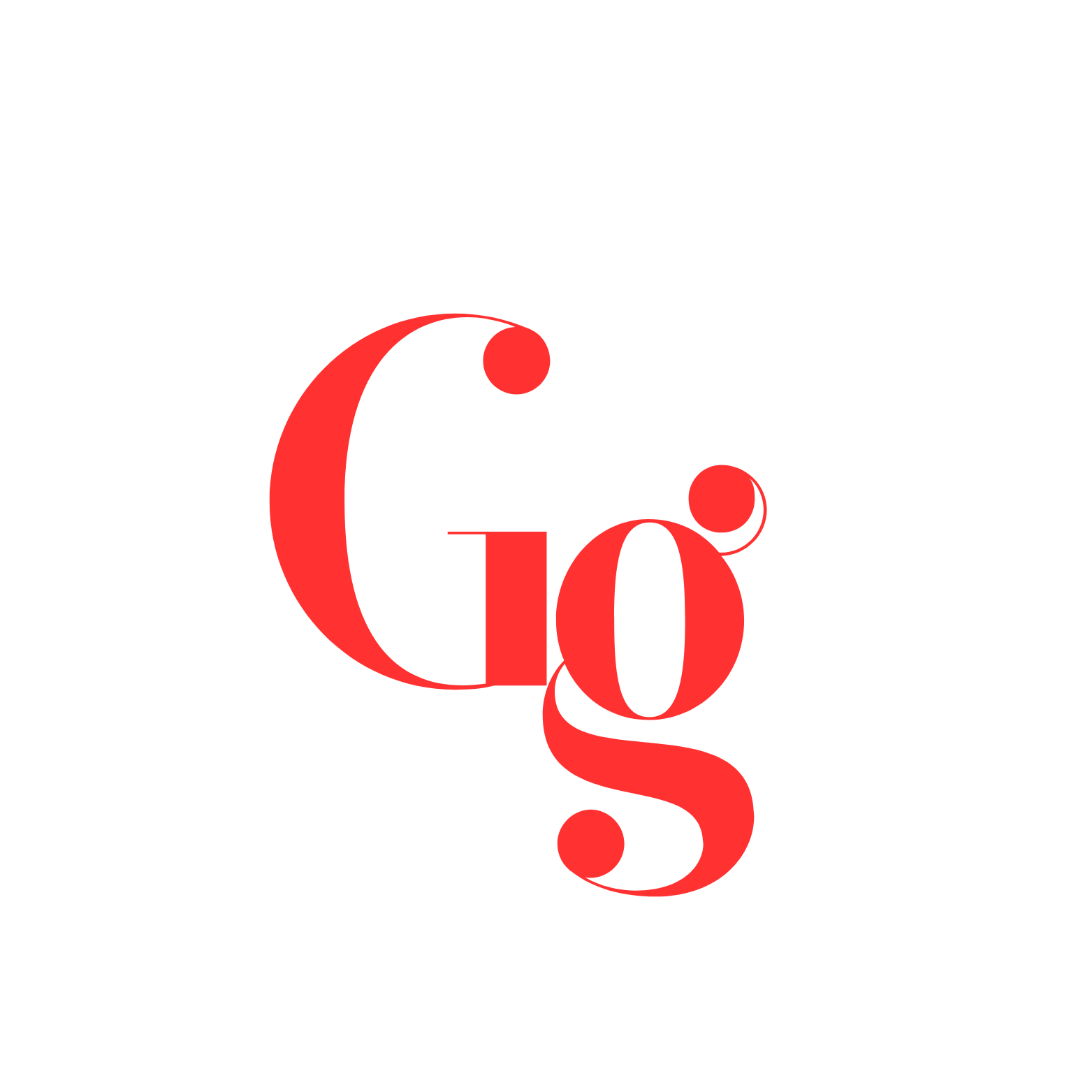When my Android phone started overheating, I initially ignored it, thinking it was just a one-off situation. But over time, it became an annoying routine—my phone would get hot to the touch after watching a few videos or scrolling through social media for a bit. Eventually, I couldn’t ignore it anymore because it started affecting the performance of my phone and even made it uncomfortable to hold.
I knew I had to do something, so I dove into research, reading through XDA forums and testing out various methods to get my Android’s temperature back to a manageable level. Through trial and error, I found a few solutions that actually worked for me, and I’m sharing them here in case you’re going through the same overheating struggles.
Start by Identifying the Problem Apps
The first thing I did, which I highly recommend, is check which apps were causing my phone to overheat. On Android, you can usually find this information in the battery settings or by using a third-party app like AccuBattery. For me, it turned out that a few apps, like Facebook and Instagram, were constantly running in the background, even when I thought I had closed them.
One thing I started doing was force-stopping these apps whenever I wasn’t actively using them. I also disabled background activity for apps that didn’t need to be running 24/7. What a difference that made! My phone’s temperature stayed cooler, especially when I was using it for basic tasks like messaging or browsing. It wasn’t a complete fix yet, but it was a start.
Keep Your Phone Updated
Another trick I learned along the way—thanks to some advice I found on XDA—was making sure my phone’s software was always up to date. There was a time when I used to delay updates because they seemed inconvenient, but once I started paying attention, I realized that manufacturers often release fixes to improve battery performance and thermal management.

I remember after one update, my phone ran noticeably cooler during heavy use. It wasn’t just in my head—XDA members had noted similar experiences. Since then, I’ve made it a point to keep my phone updated, and it’s helped prevent overheating in the long run.
Clear Out Unnecessary Apps and Files
At one point, my phone was practically choking on junk—apps I’d downloaded years ago and forgotten about, random files cluttering my storage, and cache data piling up. I figured this could be contributing to the overheating, so I did a major cleanup.
Using an app like SD Maid (which I found recommended on XDA), I cleared out old data and files that I didn’t need anymore. What a relief! Not only did this free up space, but it also helped my phone breathe a little better. I noticed that when the phone wasn’t overloaded with unnecessary data, it didn’t overheat as often, especially when I was doing things like streaming music or using navigation.
Reduce Screen Brightness and Use Battery Saver Mode
One time, I was outside, using my phone to navigate, and I had the brightness cranked all the way up because of the sunlight. After about 15 minutes, my phone was burning up in my hand. That’s when I learned a key trick: lower the screen brightness whenever possible. If you’re in a well-lit area, do your eyes a favor and reduce the brightness.
I also started using battery saver mode whenever I knew I’d be using my phone for an extended period. The battery saver doesn’t just conserve energy—it also limits background processes and reduces strain on the CPU, which, in turn, helps keep the phone cooler. This was one of those little things I didn’t expect to make such a difference, but it did.
Manage Heavy Tasks Better
I’m not going to lie—I love gaming on my phone. But I quickly learned that playing high-performance games like Genshin Impact or PUBG Mobile would cause my phone to heat up like crazy. XDA forums were filled with gamers facing the same issue, so I took their advice and started to manage my gaming sessions better.
For example, I lowered the graphics settings in games when I didn’t need them to be maxed out. That helped a ton. I also started taking breaks every hour or so. I’d let my phone cool down by either locking the screen or putting it down for a few minutes. It was annoying at first, but it definitely helped reduce the chances of overheating.
Optimize Your Charging Routine
Another thing that worked for me was changing how I charged my phone. I used to leave it plugged in while watching Netflix or playing games, which was a mistake. Now, I make sure to charge my phone when I’m not using it heavily. Charging and heavy usage together put too much stress on the battery and processor, causing unnecessary heat.
Also, I switched to a better-quality charger. Cheap chargers can sometimes overheat the phone themselves, so investing in a proper charger made a difference for me. After that, I noticed my phone didn’t get as warm during charging sessions.
Keep Your Phone Cool
Finally, I found that physically keeping my phone cool helped a lot. XDA forums often mentioned the importance of good ventilation. I used to have the habit of leaving my phone on soft surfaces like my bed or couch while using it, but those tend to trap heat. I started placing my phone on a flat, hard surface, like a table, when I needed to cool it down quickly. I also avoided leaving it in direct sunlight, especially in the car, because that was a guaranteed way to get it overheated.
When my phone was really heating up during long gaming sessions, I tried the suggestion of using a small fan or even a cooling pad (which is typically used for laptops). It sounds extra, but if you’re serious about reducing heat during intense usage, it works.
Conclusion
Fixing Android overheating isn’t an overnight process, but with some patience and trying out different methods, I was able to keep my phone’s temperature under control. For me, it came down to managing apps, staying on top of software updates, tweaking my usage habits, and even changing how I charged the phone. These adjustments helped keep my phone from turning into a pocket heater, and I hope they work for you too.