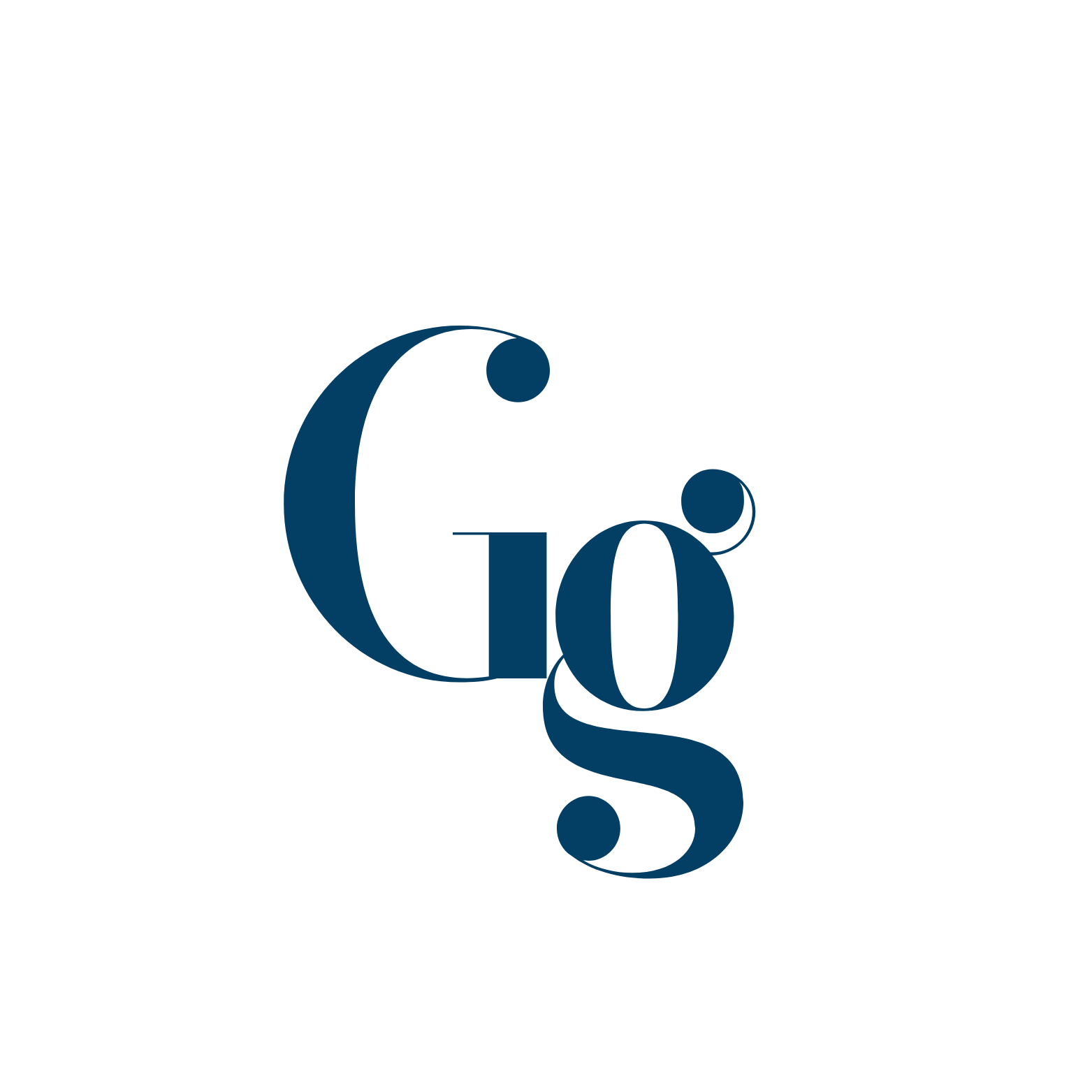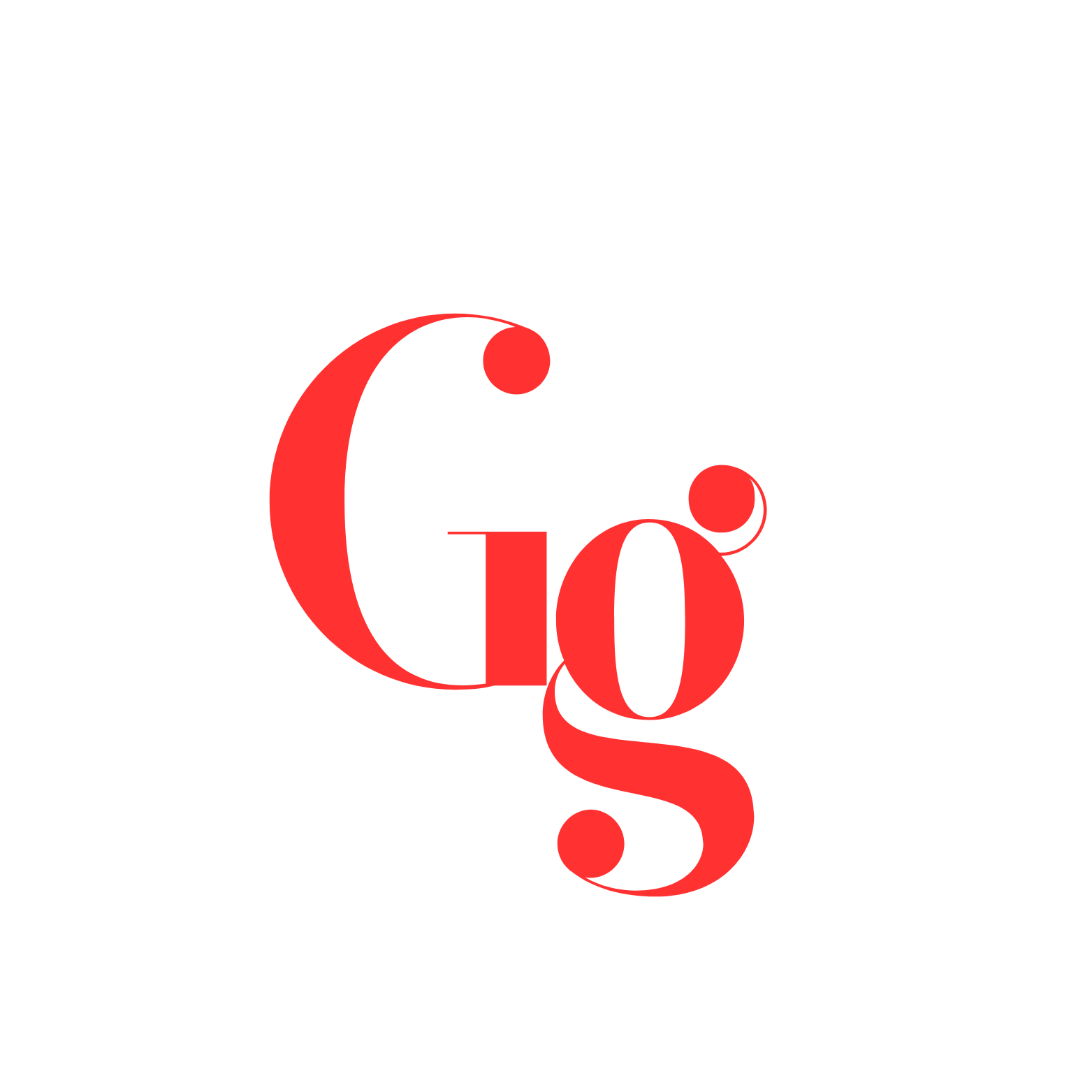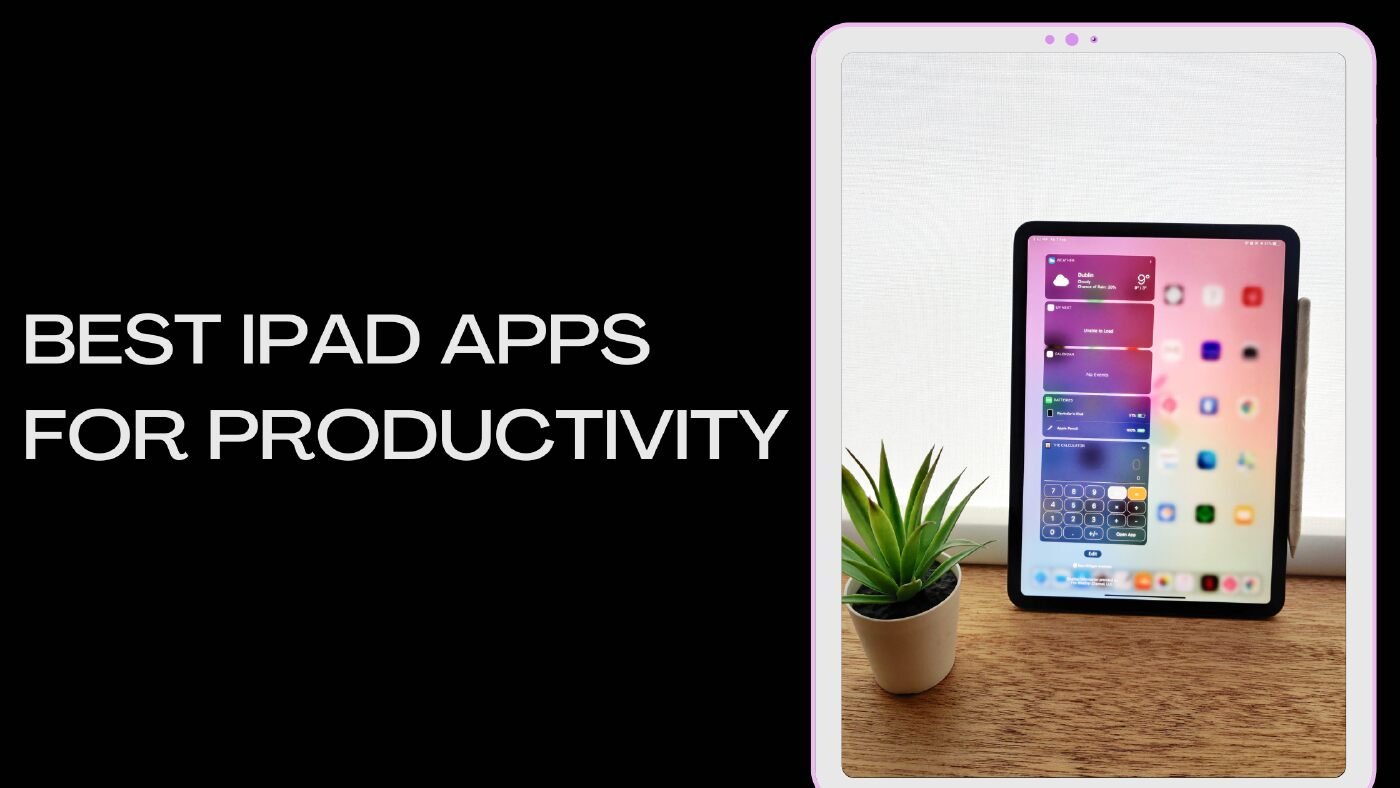How the iPad Transformed My Productivity: A Simple and In-Depth Guide to Essential Apps
In today’s fast-paced world, staying productive has become more important than ever. I learned this firsthand when I started using an iPad to streamline my workflow. Its portability and versatility turned it into a productivity powerhouse. But with so many apps available, it took me some trial and error to find the ones that fit my needs best. Whether you’re a student, professional, or someone managing personal projects, the iPad can become a game-changer for getting things done. Let’s explore some of the best apps and how they can make your day more efficient.
Task Management iPad Apps
One of the first areas I needed to improve was organizing my to-do lists. I found myself juggling different tasks and forgetting deadlines. Here are some of the best task management apps that saved my productivity:
Todoist
This was the first app that got me hooked on digital task management. It’s user-friendly and allows you to create tasks, set priorities, and track deadlines. What made a huge difference for me was how it integrated with other apps I already used, like Google Calendar. It’s great for anyone looking for a flexible and feature-rich app.
Things 3
Things 3’s clean design was what really drew me in. It makes organizing tasks feel natural. I found the Quick Add feature to be incredibly useful when capturing tasks on the fly, like when I suddenly remembered to renew my car insurance while walking outside. The Projects feature is perfect for grouping related tasks, making it ideal for more complex workflows.
TickTick
When I needed a task manager with more features like subtasks and recurring tasks, TickTick became my go-to app. It even includes a built-in calendar view and a Pomodoro timer, which helped me stay focused during long work sessions.
Microsoft To Do
For those who want simplicity, Microsoft To Do is a great, free option. I’ve used it when I needed a basic task list without the bells and whistles. It works seamlessly with other Microsoft products, so if you’re in that ecosystem, it’s a great fit.
Note-Taking Apps
I quickly realized how important a good note-taking app is, especially for capturing random ideas, meeting notes, or brainstorming. Here are my top picks for note-taking on the iPad:
Notability
Notability became my personal favorite when I started taking handwritten notes. You can type, draw, or even record audio notes during meetings or lectures. I love using it to annotate PDFs directly, which has been a lifesaver for work and study alike.
GoodNotes 6
I initially thought of GoodNotes as just another note-taking app, but its handwriting recognition and realistic pen feel make it stand out. I use it for more structured note-taking, like creating outlines and organizing documents. The smooth interface makes it enjoyable to use.
Apple Notes
Sometimes, simplicity is key. When I just want to jot down a quick note, Apple Notes does the job perfectly. It’s basic but well-integrated with the rest of the Apple ecosystem. I use it when I want to quickly capture ideas or set up a checklist.
Evernote
When I needed a more robust solution for managing different types of content—like web clips, text, and audio notes—Evernote became my go-to app. Its powerful search capabilities made it easy to find older notes, and the tagging feature helped keep things organized.
Calendar Apps
Keeping track of deadlines and appointments is critical, and I found that a solid calendar app can make all the difference.
Apple Calendar
For anyone who wants a no-fuss calendar, Apple Calendar is a solid built-in option. I found the color-coding feature particularly useful for differentiating between personal and work events. Plus, it syncs across all my Apple devices, which makes scheduling simple.
Fantastical
When I needed more advanced features, Fantastical stepped up. The natural language processing feature blew me away—you can add events by simply typing “Meet Tom at 3 pm next Tuesday.” It’s smart, intuitive, and saves time.
Calendars 5
I love the detailed views that Calendars 5 offers. It integrates with other apps and services and features a unique Goals feature that helps you track long-term objectives. This has been helpful for both personal growth and work projects.
File Management Apps
Managing files efficiently is essential, especially when working on multiple projects across different platforms.
Apple Files
For basic file management, I started with Apple Files. It integrates well with iCloud and lets you create folders and share files easily. If you’re just starting out with file management on the iPad, this built-in app is a good place to begin.
Documents by Readdle
Eventually, I needed more advanced features like file compression and password protection, which is when Documents by Readdle came into play. I even used it as a PDF viewer and media player, making it an all-in-one file manager for various projects.
PDF Expert
When working with PDFs regularly, PDF Expert became essential. It’s perfect for annotating, signing, and filling out PDF forms. I particularly liked the cloud integration, making it easy to share documents with colleagues.
Other Productivity Apps
There are also some specialty apps that I found really boosted my productivity in different ways:
Focus Keeper
The Pomodoro Technique has been a game-changer for me when trying to focus on tasks without burning out. Focus Keeper keeps track of my 25-minute work sessions with short breaks in between, helping me stay on track and avoid distractions.
MindNode
For brainstorming and organizing complex ideas, I found MindNode to be incredibly useful. It’s a mind-mapping app that helps me lay out my thoughts visually, perfect for planning big projects or creative work.
Scanner Pro by Readdle
When I needed to scan documents quickly, Scanner Pro turned my iPad into a scanner, complete with OCR (Optical Character Recognition). I use it for scanning contracts, receipts, and even old notebooks.
Workflowy
Workflowy is a unique app that uses an outline format for organizing tasks and ideas. I’ve used it for both personal projects and professional tasks, especially when I needed more flexibility in organizing my thoughts.
Choosing the Right Apps for You
With so many productivity apps available, it can be tough to know which ones will suit your workflow best. Here’s how I choose the right apps:
- Consider Your Needs: Start by identifying what you need help with—task management, note-taking, calendaring, or something else.
- Think About Your Workflow: Do you prefer apps that are simple and easy to use, or do you need something with a lot of features and customization?
- Free vs. Paid: Some apps offer both free and premium versions. I always start with the free version to see if it meets my needs before committing to a paid subscription.
- Read Reviews: Before downloading an app, I check out reviews from other users to get an idea of the app’s strengths and weaknesses.
- Try Before You Buy: Many apps offer free trials. It’s a great way to test the waters before investing.
Conclusion: Maximize Productivity with the Right Tools
Using the right apps can transform your iPad into a powerful productivity tool. It’s important to start with a few key apps that meet your essential needs, and then expand as you go. Mastering a handful of apps is more effective than trying to juggle too many at once. By focusing on the apps that align with your goals, you can improve efficiency and stay organized, whether you’re managing a business, studying, or simply keeping track of personal projects.
Bonus Tip: Avoid app overload. Stick to a few that truly improve your productivity, and expand only as needed. know more about the latest iPad Pro 2024, click here.