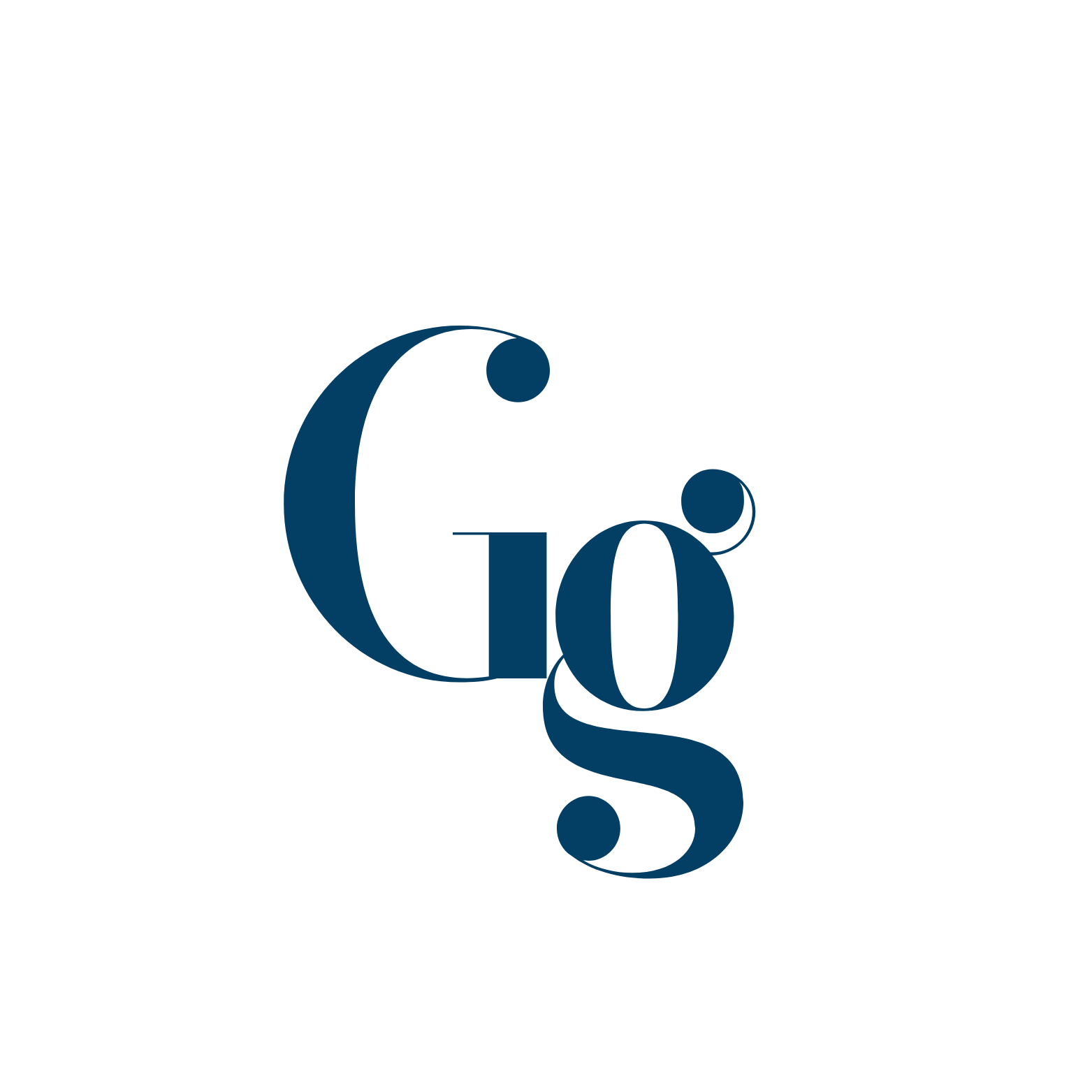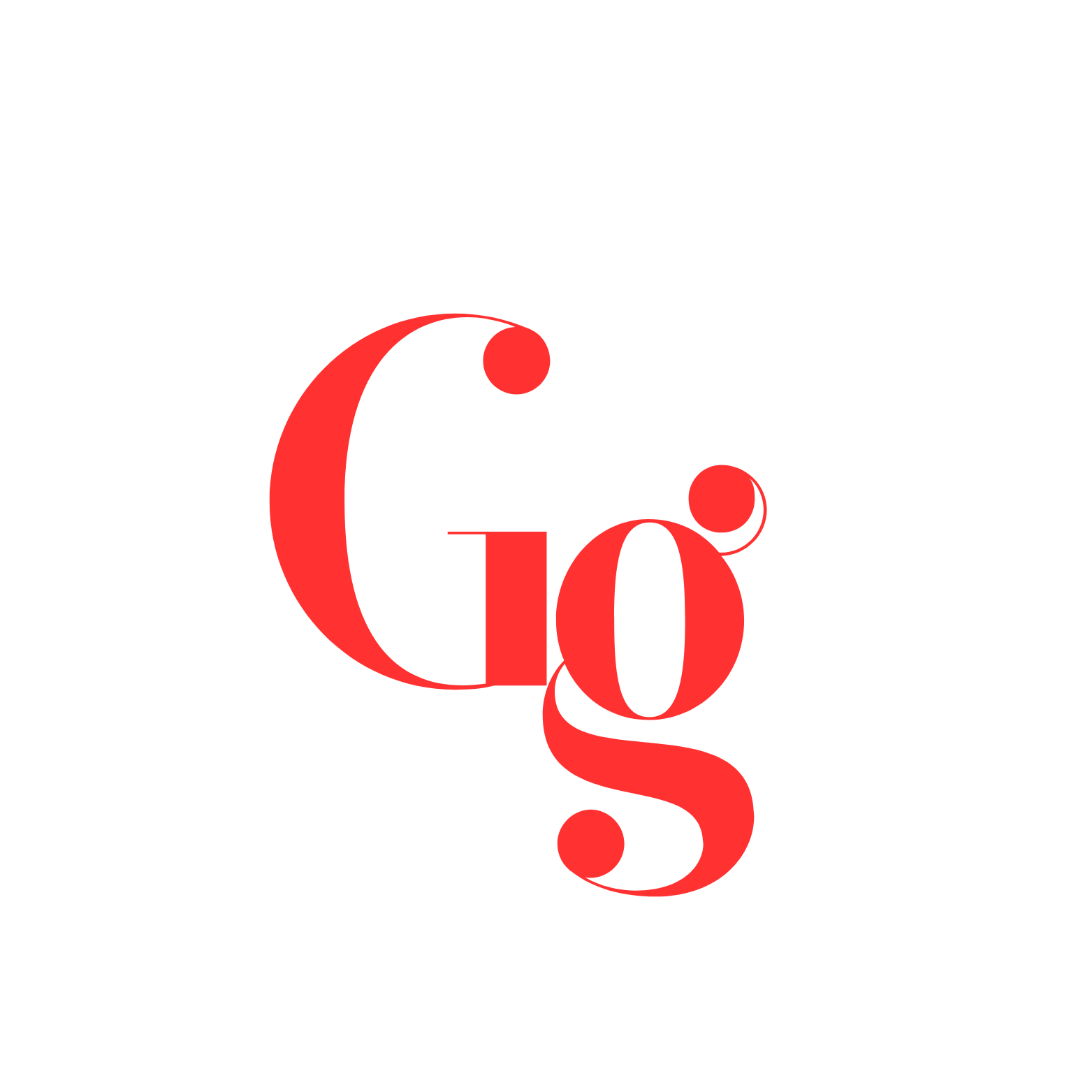Ever feel like your computer isn’t performing as fast as it could? Instead of upgrading your hardware, there’s a more cost-effective way to unlock additional performance from your existing CPU: overclocking. By pushing your CPU to run at higher speeds than its factory-set defaults, you can achieve noticeable gains in performance—perfect for gaming, video editing, and 3D rendering tasks.
That said, overclocking isn’t without risks. It requires careful attention to detail and understanding of the limits of your hardware. This comprehensive guide will walk you through the process, explain the benefits and risks, and provide a detailed, step-by-step plan to safely overclock your CPU.
What is Overclocking?
Overclocking refers to the process of increasing a CPU’s clock speed beyond its factory settings. CPU clock speed, measured in GHz (gigahertz), determines how many operations your CPU can perform per second. A higher clock speed means more performance, but it also results in more heat and power consumption.
- Stock Settings: These are the default settings for the CPU, optimized for a balance of performance, stability, and longevity.
- Overclocking: By adjusting certain settings in the BIOS (such as the CPU multiplier and voltage), you can push the CPU to run faster than its stock speeds.
Benefits of Overclocking Your CPU
- Improved Performance: Overclocking leads to faster processing, smoother gameplay, quicker rendering times, and shorter application loading.
- Cost-Effective Solution: Overclocking can provide a performance boost without having to purchase new hardware, making it a budget-friendly alternative.
- Enhanced Efficiency for Demanding Tasks: CPU-intensive activities such as gaming, video rendering, and simulations benefit significantly from overclocking.
Risks of Overclocking Your CPU
- Instability: Overclocking can lead to system instability if the CPU is pushed too far, resulting in crashes, freezes, and error messages.
- Heat Generation: Overclocking increases power consumption, which in turn generates more heat. Without proper cooling, this could damage the CPU or other components.
- Shortened Lifespan: While modern CPUs are durable, sustained high temperatures and power usage can potentially reduce the lifespan of your hardware.
Preparing to Overclock Your CPU
1. Check CPU Compatibility
Not all CPUs are designed for overclocking. Typically, Intel processors with a “K” or “X” in their model names (like the Intel Core i7-13700K) and all AMD Ryzen CPUs support overclocking. Check your processor’s specifications to ensure it’s overclockable.
2. Adequate Cooling
Overclocking generates extra heat, so it’s essential to have a cooling solution that can manage the increased thermal output. Stock coolers often aren’t sufficient for serious overclocking—consider investing in an aftermarket air cooler or liquid cooling solution.
3. Power Supply Stability
Ensure that your power supply unit (PSU) can handle the additional power draw from an overclocked CPU. A good-quality PSU with sufficient wattage is necessary to maintain stable performance.
Step-by-Step Guide to Safely Overclocking Your CPU
1. Benchmark Your System (Optional but Recommended)
Before overclocking, run benchmark tests like Cinebench or CPU-Z to gauge your CPU’s baseline performance. This allows you to measure how much performance you gain after overclocking.
2. Access the BIOS
Restart your PC and press the appropriate key (often DEL, F2, or F10) to enter your BIOS. This is where you will adjust the CPU’s clock speed, voltage, and other settings.
3. Navigate BIOS for Overclocking Options
BIOS interfaces vary depending on your motherboard, but look for the section labeled “Overclocking”, “Advanced Settings”, or “CPU Tweak”. You’ll find settings like CPU multiplier and Vcore (CPU Voltage) here.
4. Adjust Overclocking Settings
- CPU Multiplier: This setting determines the CPU’s speed by multiplying the base clock frequency. For example, a base clock of 100 MHz with a multiplier of 40 will give you a clock speed of 4.0 GHz. Increase this multiplier gradually to overclock.
- CPU Voltage (Vcore): This setting controls how much power is supplied to the CPU. While increasing the voltage may be necessary for stability at higher clock speeds, it also generates more heat. Keep voltage increases minimal to avoid overheating.
5. Start Low and Test Incrementally
Begin by increasing the CPU multiplier by small increments—typically 0.1 GHz (or one step in the multiplier). Save your changes and boot back into your operating system.
6. Run Stability Tests
After each adjustment, use stress-testing programs like Prime95, OCCT, or IntelBurnTest to evaluate your CPU’s stability under load. These programs will push your CPU to its limits, helping to reveal any instability caused by the overclock.
7. Monitor Temperatures
Keep an eye on your CPU temperatures using software like HWMonitor or Core Temp. Ideally, temperatures should stay below 80°C (176°F) during stress testing. If the temperature gets too high, reduce the overclock or improve cooling.
8. Find the Stability Limit
Continue increasing the multiplier and testing for stability. If your system becomes unstable (crashes or fails stress tests), reduce the clock speed slightly and test again until you find the highest stable overclock.
9. Refine the Overclock
Once you find your CPU’s stability limit, try fine-tuning the overclock by adjusting the voltage or clock speed slightly. The goal is to achieve the highest stable clock speed with the lowest possible voltage.
10. Long-Term Stability Testing
After finding a stable overclock, run real-world tests, such as gaming or rendering, to ensure stability under typical workloads. Additionally, consider long-term stress tests (running Prime95 overnight) to verify stability over extended use.
Important Notes on Overclocking
- Not All CPUs Overclock Equally: Each CPU is unique, even among the same model. Some CPUs may overclock better than others. Don’t be discouraged if your CPU doesn’t reach the high overclocks you see online.
- Patience is Key: Overclocking is a gradual process, and finding the sweet spot can take time. Rushing the process could damage your CPU or result in unstable performance.
- Safety First: Always prioritize your CPU’s health. If temperatures soar or instability becomes frequent, reduce the overclock or stop the process altogether.
Conclusion
Overclocking your CPU can unlock impressive performance gains without the need to upgrade your hardware. By following these steps and paying close attention to your system’s limits, you can safely push your CPU to run faster, making your PC more powerful for intensive tasks. Remember, the key to successful overclocking is patience, caution, and careful monitoring. If at any point you’re unsure of what to do, consult a tech-savvy friend or professional. Enjoy the performance boost and the satisfaction of getting the most out of your hardware!